11. Navigation & Create Folders & Hide them
----
1. cd / = brings you to the main folder of your usb drive.
2. cd /root && ls = navigates to the root user and lists files.
3. cd Desktop;ls = like the && ; also strings together commands, but only takes 1 input instead of 2. Also "Desktop" is case sensitive as are all commands in Linux.
4. cd .. = goes back a directory.
5. cd ~/Desktop = Navigates back to the Desktop
5. ls = views files just like "dir" does for a windows command prompt.
6. mv c .c = This command is used for moving files, and for renaming them. In this case it hides the c file that is on our Desktop.
7. ls -a = views all files much like dir /a views all files in the Windows command prompt.
8. cat .c = views a hidden text file from within the Terminal
9. mkdir Test Folder = creates 2 folders in your current working directory, one called Test and one called Folder.
10. mkdir Test\ Folder/ = creates a single folder called, "Test Folder"
11. You can navigate to it from the same working directory by typing, "cd Test\ Folder/"
12. mv Test\ Folder .Test\ Folder = hides the Test Folder from normal view.
13. ls -a = will still show it up.
14. cd .Test\ Folder = To navigate to the hidden folder.
15. ls -lt = list files by date.
16. ls -lta = list all files including hidden ones by date.
17. rm File\ 1 = To remove "File 1"
18. rm File\ 2 = To remove "File 2" from our Desktop
19. rm -r folder = To remove a directory/folder named "Folder" from our Desktop.