13. Some System Maintenance Commands
----
Right Click your Start Menu Command Prompt, Run As Administrator for Windows 10, or Search for Cmd and right click it and Left Click Run As Administrator for Windows 7 at this point you should already be at this path, but if you are not, navigate to the "c:\windows\system32" directory
as some of these commands require you to be there.
1. whoami = displays name of computer & username.
2. echo %userdomain% = displays name of computer.
3. echo %username% = displays the username of who's logged in.
4. systeminfo = displays operating system, name, version, virtual memory available which is ram.
5. chkdsk /f = checks the windows files and makes sure they aren't currupted, if they are,
try to fix them.
6. defrag.exe /? = to see help list of defrag commands.
7. defrag.exe c:\ /u /v = starts to analyze and defrag the drive.
8. cleanmgr.exe = opens disk cleanup for a quick refrresh.
Warning, it could delete your system restore points, if you select all options.
9. SystemPropertiesProtection.exe = for setting up Restore Points on system for System Restore.
10. rstrui.exe = to restore your computer to an earlier date.
11. ping google.com = see if you're online or not, if you receive replies, you are online.
12. ipconfig /release = shutdown your Internet's interface.
13. ipconfig /renew = bring up your Internet's interface and request an ip from router.
14. tasklist = view running processes.
15. taskkill /im IMAGENAME.EXE /f = kill process by image name.
16. taskkill /pid 1720 /f = kill process by pid number, be sure to get all of the pid numbers associated with a process,
check again with tasklist after you're done.
17. msconfig = typed from command prompt, then go to the startup tab, open the task manage if you're in windows 10, you can view the startup programs that starts up with your pc, don't disable unless you know the program and want to, or else you could stop pc from booting up.
18. shutdown /s = shuts pc down in 60 seconds.
19. shutdown /a = cancels a shutdown if typed before the shutdown happens.
20. shutdown /s /t 02 = shuts the pc down in 2 seconds.
21. right click on start menu, left click "Command Prompt (Admin)"
Or, go to your system32 folder and right click command prompt and left click run as Administrator (for earlier versions of windows.
22. net user Administrator /active:yes = enables administrator account.
23. net user Administrator /active:no = disables administrator account.
24. You can navigate to control panel, user's account using your mouse, and change the other users passwords if you're the Administrator.
25. cd "c:\program files\windows defender" = navigates to windows defender folder.
26. MSASCui.exe = brings up windows defender virus scanner.
If you're a Windows 7 User, you'll need to navigate to,
"cd "%programfiles%\windows defender""
Then type, "MpCmdRun.exe | more" then set options in a similar fashion.
"mpcmdrun.exe -Scan -Scantype 2"
If nothing happens, you can type, "msascui.exe" and make sure Windows Defender is on.
27. mpcmdrun.exe | more = hold in enter until you get get at the bottom of the help page.
28. mpcmdrun.exe -Scan -Scantype 2 = run a full scan from command prompt.
If you run from safe mode with command prompt only, it could find more stuff.
29. ctrl+c = to cancel the scan once started if you change your mind.