32. Using Wine in Linux
----
1. winecfg = configures the hidden .wine folder in the home directory, and opens the wineconfig window.
2. for my purposes, I selected Windows 7 as the version of windows it tries to simulate. I could add an application to make that application only open with that specific windows type, but I am not going going to do it, just wanted to show you that feature.
3. cd ~/Downloads = I will navigate to the folder which has the .exe file I wish to open with wine, the simulated windows.
4. wine 'Software Name.exe' = tries to open a program called, "Software Name.exe" in wine.
It has opened up my chosen program, wine is gradually improving all the time, and it opens up many different .exe files, but there are still a lot that it is not compatible with, for these you will need a copy of windows in order to open them.
5. Now we will close out that program, and navigate to the Linux File explorer, and open other locations, and find an exe file to run that is directly on the computer's hard drive instead of the Kali Usb Drive as we did a few seconds ago.
6. wine 'DRAG PROGRAM HERE' = Once I find the program I wish to open, I type wine then space and drag the program into the terminal window which auto-fills the path to it. Different programs takes different times to open using wine, remember, it's not as fast as windows, it's just trying to imitate windows and see if it can open the program. You are lucky if it can open it at all, that's great, so waiting a few seconds to a minute shouldn't be an issue while testing to see if your program will open using wine or not. I have no problems with these programs at all, they must have been developed by a fantastic Game Maker Developer with extra cool human abilities www.bladevampirek.wix.com/games ha ha ha ha
7. wine 'DRAGPROGRAMTOINSTALL.exe' = Now let's discuss how to install a program in the emulated windows that wine provide by opening a windows program installer using wine.
Sometimes if a Program does not run in Wine, it just needs to be installed into it, then it runs fine.
8. You just go through the normal install process as you would if you were using Windows.
9. cd ~/.wine/drive_c;ls = To navigate to the hidden wine drive c folder, and list the contents of it.
10. cd 'Program Files'/ = Navigates to the Program Files of wine.
11. ls = lists the files within Program Files.
12. Find the program that you just installed, if you are unsure, try a few different ones, wine doesn't come with too many program files so it shouldn't be too difficult to find it.
13. wine 'PROGRAM FILE.EXE' = Open the Program's .exe file that you just installed, for me it was Read Please 2003.
14. If you would like to navigate to the '~/.wine/drive_c/windows/system32' and do a "ls contro*" you can find the control.exe which can be ran with wine within that folder.
15. from there you can view the add or remove programs button.
16. You can remove some programs from there with a point and click method.
You can get out of "control.exe" by pressing "Ctrl+C" while the terminal window you opened it from is active.
17. You could also remove the programs by navigating back to the Program Files and removing them.
18. If nothing else works you can keep typing, "cd .." until you get back to the tilda "~" directory and "rm -r .wine" to get rid of the wine configuration folders entirely.
19. winecfg = to reconfigure wine just like the first time we ran it, so it's no program to completely wipeout your wine directories and re-configure it the same way as before if you feel that your wine has extra unnecessary junk files.
20. search duckduckgo.com for "download PROGRAM NAME windows" = to find a windows download link for the program that you are looking for.
21. wine 'DRAG INSTALLER OF PROGRAM HERE.EXE' = to go through the windows installation process through the emulated wine program.
22. cd '~/.wine/drive_c/Program Files/Program Folder' = Navigate to the Program's folder that you just installed.
23. wine 'Program Name.exe' = to open the program's executable file.
24. Either the Vlc did not support the .webm video format, or the name that linux gave the video file was too long for Vlc player to understand fully, Since windows usually has a limit on how many characters your program name can find. 256 characters is the name limit for windows, also it disallows some punctuations.
25. cd ~/.wine/drive_c/windows/system32 = Navigates to the wine's windows system32 folder.
26. wine explorer.exe = opens the emulated windows wine explorer.exe
27. this will make navigating with a Graphical User Interface in Wine possible for those of you who would prefer it over the terminal sometimes.