16. Find Files Using the Terminal
----
1. find / iname ".mli*" = Searches for anything in the root's folders and subfolders for a hidden file called "Mli" and has more text after.
2. Ctrl+C = to cancel the search after the file that you want has been found, or when you would like to stop searching, left click hold highlight and right click copy to copy the path without the filename or extension.
3. cd 'PASTE THE PATH OF THE FILE THAT YOU FOUND WITHOUT THE FILENAME OR EXTENSION WITHIN THE APOSTROPHE';ls -a = navigates to the folder to where it found the file you're looking for (if it exists)
4. find /root/Desktop -iname "*.PNG" = brings back the results of all the PNG filetypes.
5. copy the path where the file was found and navigate to it.
6. ls files to see it.
7. ls *.PNG = If you know which folder the file is in already you can just list the file extension with a wildcard by pressing the asterix key as I did.
8. ls -a = You could also list all files in the terminal, then press, "Ctrl+Shift+f" to open up the search box and find text from within your terminal.